Sidebar
The Sidebar is the navigation pane on the left side of the USP Admin User Interface (UI). You can access different areas of the UI by clicking the corresponding Sidebar label.
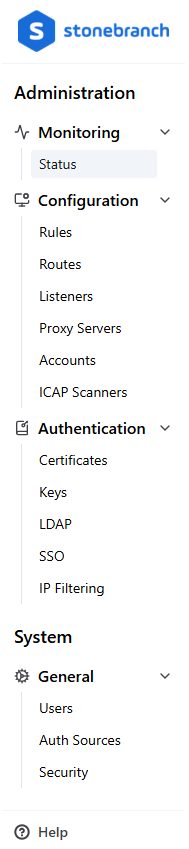
Collapsing the Sidebar
You can collapse and expand the Sidebar by clicking the Toggle button in the top-left corner of the page:
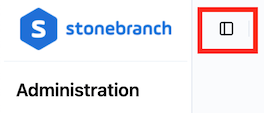
In the collapsed state, only the Sidebar icons are visible. You cannot use these icons to navigate to each page of the USP Admin UI:
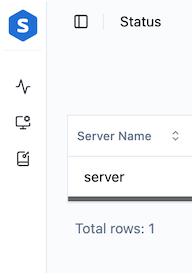
The Sidebar collapses automatically if the window is narrow enough. In that case, the Sidebar is completely hidden (including the icons), but you can click the Toggle button to view the Sidebar as an overlay:
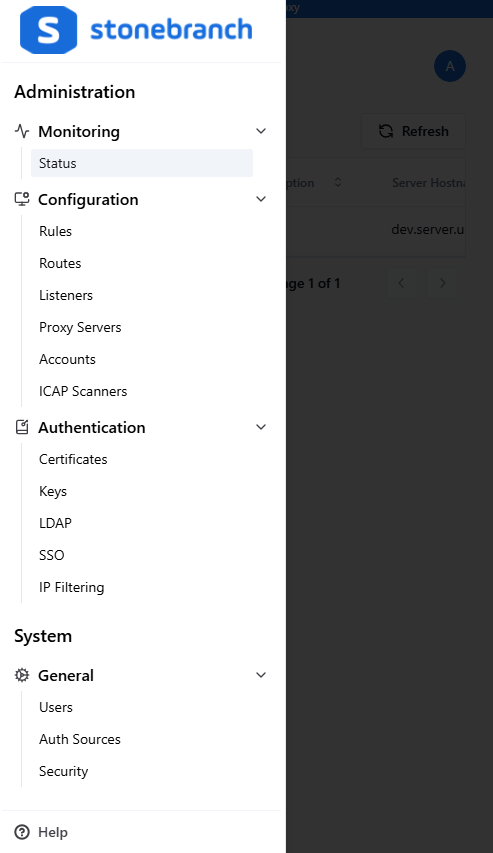
To hide the Sidebar again, click on the darkened area of the page.
If the window is too short to fit the contents of the Sidebar, a scroll bar appears.
Sidebar Items
The following table provides a quick reference for each item in the Sidebar.
| Section | Menu Option | Description |
|---|---|---|
| Monitoring | Status | Go to the Status page. From here, you can monitor all the Proxy Servers and associated Listeners and Tunnels. |
| Configuration | Rules | Go to the Rules page. From here, you can add, view, edit, and delete Rules. |
| Routes | Go to the Routes page. From here, you can add, view, edit, and delete Routes. You can also add Inbound and Outbound Nodes to specific Routes. | |
| Listeners | Go to the Listeners page. From here, you can add, view, edit, and delete Listeners. You can also add Deployments to specific Listeners (as well as edit and delete them). | |
| Proxy Servers | Go to the Proxy Server page. From here, you can add, view, edit, and delete Proxy Servers. You can also add Tunnels to specific Proxy Servers and Proxy Clients to specific Tunnels (as well as edit and delete them). | |
| Accounts | Go to the Account Repositories page. From here, you can add, view, edit, and delete Account Repositories. You can also add Accounts to specific Account Repositories (as well as edit and delete them). | |
| ICAP Scanners | Go to the ICAP Scanners page. From here, you can add, view, edit, and delete ICAP Scanners. | |
| Authentication | Certificates | Go to the Certificates page. From here, you can add, view, edit, and delete CA Certificates and TLS Certificates. |
| Keys | Go to the Keys page. From here, you can add, view, edit, and delete Private Keys and Public Keys. | |
| LDAP | Go to the LDAP page. From here, you can add, view, edit, and delete LDAP Connections and LDAP Queries. | |
| SSO | Go to the Single Sign-On page. From here, you can add, view, edit, and delete SAML SSO or OIDC SSO configurations. | |
| IP Filtering | Go to the IP Filtering page. From here, you can add, view, edit, and delete IP Filters. | |
| General | Users | Go to the Users page. From here, you can add, view, edit, and delete Users. |
| Auth Sources | Go to the Auth Sources page. From here, you can add, view, edit, and delete SAML SSO mappings, OIDC SSO mappings, and the LDAP Connection and Query for authenticating Users to the USP Admin UI. | |
| Security | Go to the Security page. From here, you can add, view, edit, and delete the IP Filter List that applies to the USP Admin UI connections. | |
| Help | Open a menu with links to the Console, USP Documentation, API Documentation, and Support. |