Record Tables
A Record Table is a list of Configuration Item Records of the same type.
When you click a Configuration Item in the Sidebar, you will be taken to a table of all Records of that Item type. For example, see the Routes page:
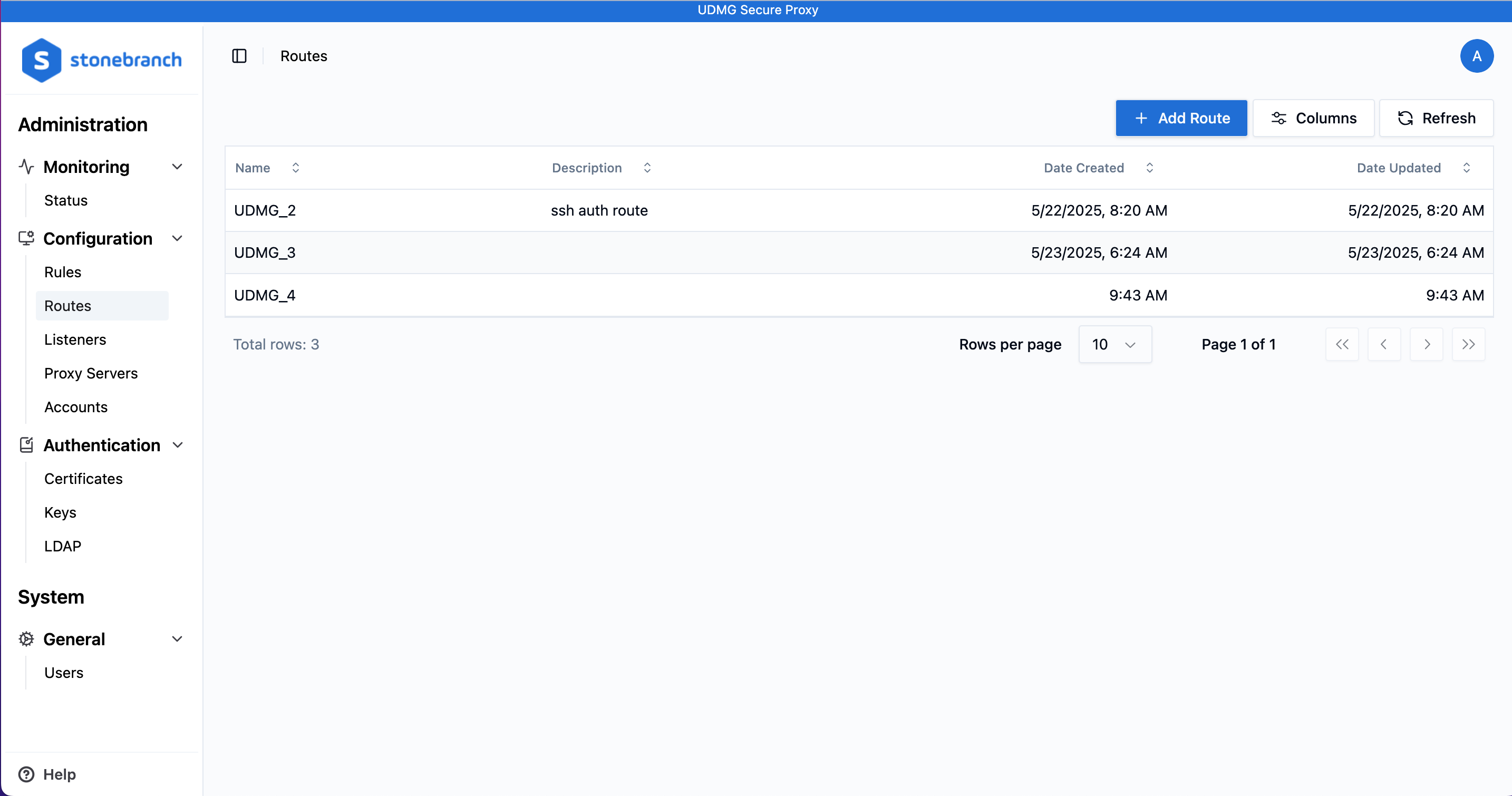
Viewing Records
This table shows all currently-defined Records for the given Item type. In the bottom-left corner, you can see a count for the total number of Records returned (labeled as Total rows). If there are too many Records to fit on one page, you can look through more pages via the page buttons below the table.
To refresh the Record Table, click the Refresh button above the Record Table. This ensures the Records displayed are up to date.
Various fields for each Record are shown in the columns of the table. To view the full details of a Record, click its row in the table (see Records for more details).
To customize the information displayed in the Record Table, see Selecting Columns, Sorting, and Searching (below).
Selecting Columns
You can customize which columns are displayed on a Record Table.
Available columns are based on the fields that exist for the Record type. Nearly every field you can view in the Record Details, including metadata, is available as a column.
To choose which columns to display in the table, click the Columns button above the Record Table, then select or deselect any available fields.
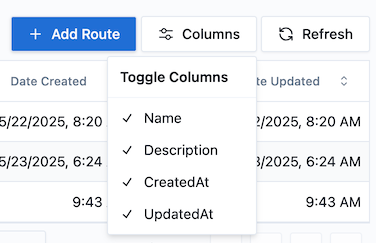
Sorting
By default, the Record Tables are sorted by Name in ascending order, starting with special characters, then a-z, and then 0-9. To sort by a different column, click the column heading. For example:

You can click ↑ Asc or ↓ Desc to change the sorting order, or Hide to hide the column.
Searching
Each column offers a Search feature to find specific Records.

This functionality only searches for Records that are visible on the current page. So, if you have many Records, you should increase the number of Rows per page or change the page number. You can do this with the controls at the bottom of the Record Table.
