Status
The Status page provides centralized monitoring and operational control for all configured Proxy Servers and their corresponding USP Server instances.
To access it, click Monitoring > Status from the Sidebar.
The Status page displays a list of all Proxy Servers, and selecting one opens a detailed interface where administrators can view each Proxy Server's and their corresponding USP Server's configuration data, track runtime services, and apply changes in a controlled manner.
The detailed interface page is organized into the following tabs.
Details Tab
This tab provides the selected Proxy Server details, including its general details and the current operational status of its associated USP Server's Listeners and Tunnels.
The Details tab displays the following Proxy Server instance details:
| Name | Description |
|---|---|
| ID | Universally Unique Identifier of this Proxy Server. |
| Name | Name of the Proxy Server (which must match the name field in the .hcl file of the corresponding USP Server instance). |
| Description | Universally Unique Identifier of this Proxy Server. |
| Created At | Date and time this Proxy Server was created. |
| Updated At | Timestamp of the last modification to the Proxy Server entity in the USP Manager. This includes any change to its configuration (e.g., Tunnels, Listeners, Certificates), regardless of whether the configuration has been pushed to the USP Server instance. Pushing a configuration also updates this timestamp, as it updates the Configuration Updated field. |
| CA Certificate ID | ID of the CA Certificate used to validate the USP Server's TLS certificate. |
| Configuration Updated | Date and time of the most recent successful configuration push from the USP Manager to the corresponding USP Server instance. |
| Configuration Version | Version number of the last pushed configuration to its corresponding USP Server instance. See Configuration Versioning for more details. |
| Host | Hostname of the USP Server instance. |
| Port | Port number of the USP Server instance. |
| TLS Certificate ID | ID of the TLS Certificate the USP Server uses to validate its identity to the USP Manager. |
At the end of the Details tab, there are two tables that summarize the USP Server's Tunnels and Listeners current statuses.

| Status | Description |
|---|---|
| Error | The Tunnel or Listener is not operational due to an issue. Common causes include port conflicts (e.g., the port is already in use by another service) or duplicate port assignments across multiple Listeners within the same Proxy Server. |
| Running | The Tunnel or Listener is active and currently accepting connections. |
| Stopped | The Tunnel or Listener is inactive and not accepting connections. |
For information on how to stop or start a Tunnel or a Listener, refer to the Live Tunnels Tab or the Live Listeners Tab, respectively.
Configuration Versioning
The USP Manager tracks the configuration state using a Configuration Version number, which is a monotonically increasing integer associated with each Proxy Server.
- Initial Value: The version number is set to
0when the Proxy Server is first initialized. - Increment: Each time a configuration is successfully pushed to the Proxy Server, the version number increases by
1.
This mechanism ensures that the Proxy Server always operates with the most recent configuration. It automatically rejects any configuration update with a version number that is equal to or less than its current version, thereby preventing the rollback or replay of outdated configurations.
Configuration Tab
This tab allows administrators to review the current and candidate configurations for a Proxy Server and, if needed, push updates to the corresponding USP Server instance.
It includes the following features:
- Side-by-side comparison of:
- Current Configuration: The configuration currently running on the USP Server instance.
- Updated Configuration: The latest configuration defined in the Proxy Server entity within the USP Manager.
- Visual difference highlighting to indicate changes between the two configurations:
- Yellow: Modified lines.
- Green: Added lines.
- Red: Removed lines.
- Push Configuration button, located in the top-right corner, which initiates a push of the Updated Configuration to the USP Server instance.
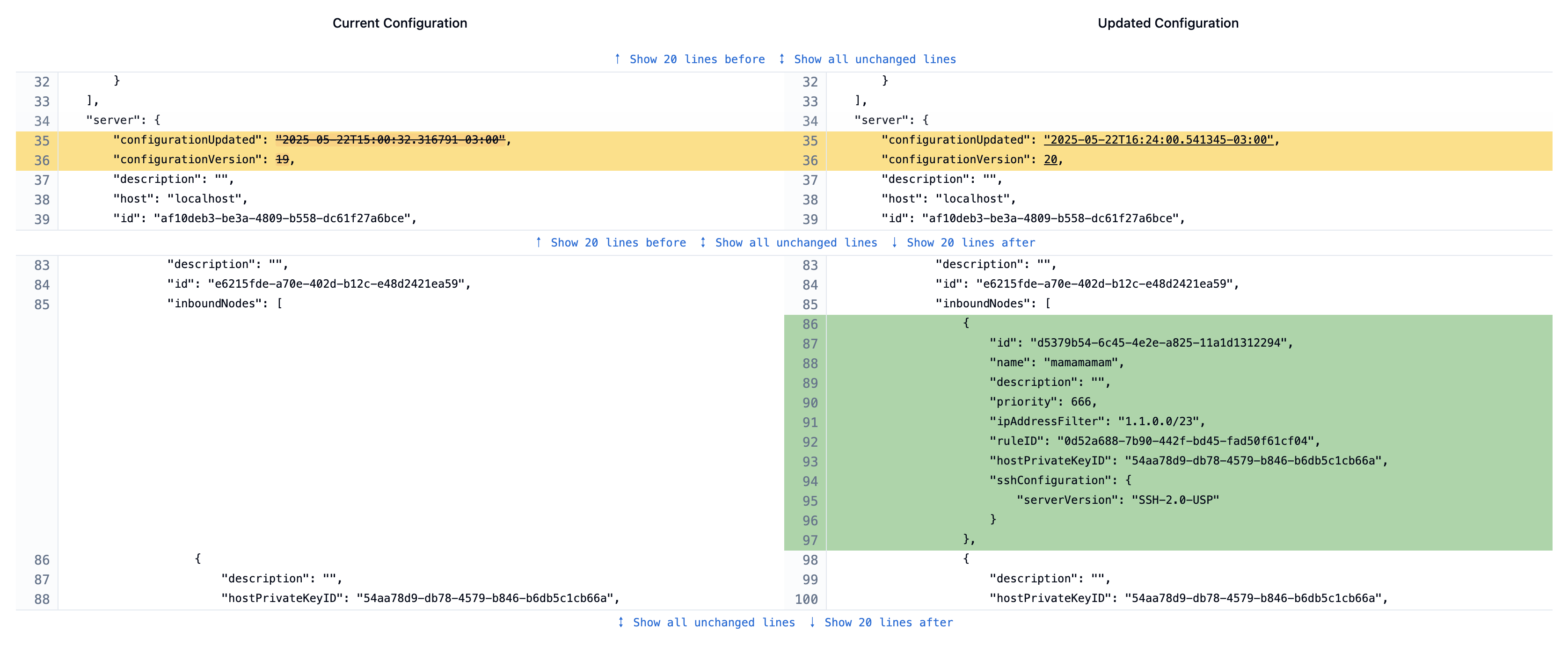
Only Admin Users can see the Current Configuration and Updated Configuration; Read-only Users see a message of "No configuration found".
Live Listeners Tab
This tab displays all configured Listeners for the selected Proxy Server, along with their current operational status and controls for manual lifecycle management.
Each entry includes the following details:
- Name: The unique identifier of the Listener.
- Status: The current operational state of the Listener. Possible values are:
- Running: The Listener is actively accepting inbound connections.
- Offline: The Listener is not currently active.
- Start/Stop Controls: Buttons that allow administrators to manually start or stop the Listener as needed. Manually starting or stopping a Listener can be useful for maintenance tasks, troubleshooting, or controlling availability during scheduled changes or configuration testing.
Only Admin Users are authorized to start and stop Listeners. To access the Start/Stop Controls, find the Listener's name and click the [ ··· ] button to the right of the row.

Live Tunnels Tab
This tab displays all configured Tunnels and associated Proxy Clients for the selected Proxy Server and divided by protocol, including their current operational status and controls for manual start/stop management.
Each entry includes the following information:
- Name: The unique identifier of the Tunnel.
- Status: The current operational state of the Tunnel. Possible values include:
- Running: The Tunnel is active and available for USP Client connections.
- Offline: The Tunnel is inactive and does not accept connections.
- Connected Clients: The list of connected and running USP Clients (Proxy Clients). Clicking a Client label will redirect you to the associated details page.
- If an associated USP Client is down (not running), then the Client will not appear in the record.
- If there are no associated USP Clients then No Clients connected is displayed.
- Start/Stop Controls: Buttons that allow administrators to manually start or stop the Tunnel as needed. Manually starting or stopping a Tunnel can be helpful for tasks such as applying maintenance, validating tunnel behavior, isolating connectivity issues, or controlling availability during configuration updates.
Only Admin Users are authorized to start and stop Tunnels. To access the Start/Stop Controls, find the Tunnel's name and click the [ ··· ] button to the right of the row.
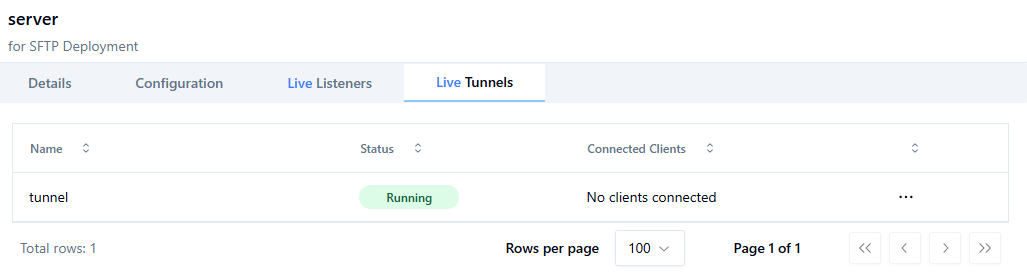
HSM Connection Tab
This tab displays information related to the Hardware Security Module (HSM) for the selected Proxy Server. It shows the current operational status, allows manual stopping and starting, and provides access to lists of available credentials stored in the HSM.
Only Admin Users are authorized to start and stop HSM Connections.
When you open the HSM Connection tab, USP automatically queries the selected Proxy Server and attempts to test its HSM connection. The following table summarizes each condition:
| Condition | System Behavior | Displayed Message |
|---|---|---|
| No response | The USP Manager cannot reach the Proxy Server. | "There was no response from the Server. Verify that the configuration has been deployed and the Server is online and accessible." |
| No HSM configuration found | The server responded, but no HSM Connection is currently assigned. | "There is no HSM configuration published to this Server. Please consult the documentation for instructions on how to configure, publish, and test an HSM Connection for certificate and key management." |
| HSM configuration found | The system automatically runs a connection test. | — |
| Successful test | The HSM connection test completes successfully. | "HSM Connection Successful." |
| Failed test | The HSM connection test fails or authentication is rejected. | "HSM Connection Error — please verify and re-publish the configuration or check HSM availability." |
Once a valid HSM Connection is detected, two information cards appear, one for TLS Certificates and one for Private Keys.
Each card displays a full list of the credentials available in the HSM, shown by their HSM IDs and HSM Labels.
Use the available controls to manage and verify these lists:
- Click Refresh to query the HSM and update the list of available credentials.
- Click Verify to confirm whether a specific credential is present in the HSM.
When you click Verify, a modal window opens showing a dropdown menu with all TLS Certificates and Private Keys that have HSM storage enabled.
Select the credential you want to check, then click Verify again to start the validation.
The system displays one of the following responses:
- Success: "The credential is present on the HSM."
- Failure: "The credential was not found on the HSM."