Records
A Record is a standardized set of data representing a Configuration Item or Authentication Item in the USP Admin User Interface (UI). When a Configuration Item is created, a Record is added to the Record Table on the page corresponding to that Item type. For example, if you add a new Proxy Server, a new Record appears on the Proxy Servers table.
All system-supplied and/or user-supplied information about a Record is contained in the Record Details.
For the sake of providing example screenshots, this document shows Proxy Server Records, but these instructions apply to all Configuration or Authentication Item.
Viewing Record Details
When you click an Item in the Sidebar, you are taken to a Record Table for that Item type. For example, clicking Proxy Servers opens the Proxy Servers page.
To view the details of a specific Item, click the corresponding row in the table:
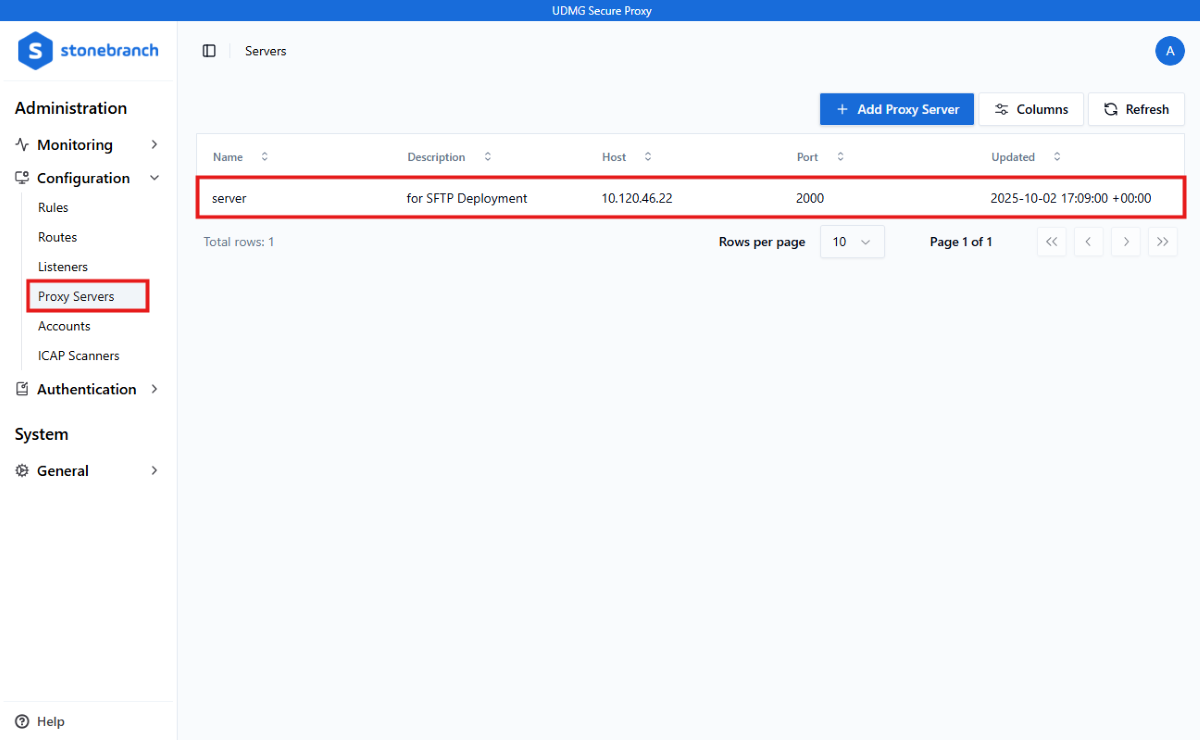
You can then see a full list of all details for that Record under the Details tab. The information displayed includes user-defined fields and system-generated metadata:
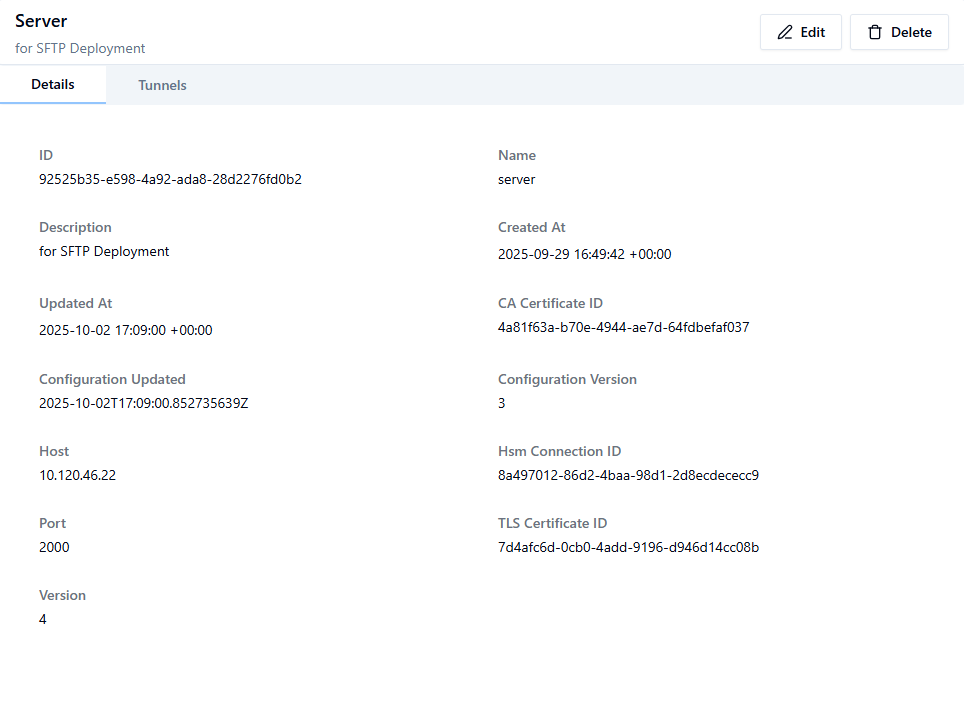
Additional Tabs
Some Item types have multiple tabs with additional configuration (i.e., Configuration Items added under the scope of another Configuration Item) or information related to the selected Record.
In the example below, can create, view, and delete the details of a Proxy Server. The page has a Tunnels tab for adding the Tunnels associated with this specific Proxy Server. Clicking the Tunnels tab takes you to the specific Record Form for adding Tunnels.
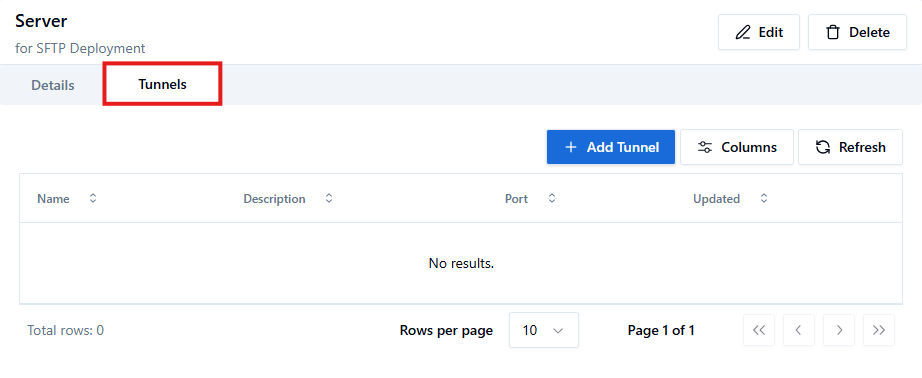
This is the full list of related Configuration and Authentication Items that are nested under another Configuration Item:
| Configuration Item | Nested Under |
|---|---|
| Inbound Nodes | Routes |
| Outbound Nodes | Routes |
| Deployments | Listeners |
| Tunnels | Proxy Servers |
| Proxy Clients | Tunnels |
| Accounts | Account Repositories |
| IP Rules | IP Filter |
Note that Proxy Clients are double-nested under Proxy Servers and Tunnels.
Actions
Above the Details tab, you can see the Record name and description on the left and buttons for various actions on the right. The buttons always include Edit and Delete. Editing a Record takes you back to the Record Form used to create the Record. If you want to delete a Record, a pop-up modal displays asking you to confirm the deletion.
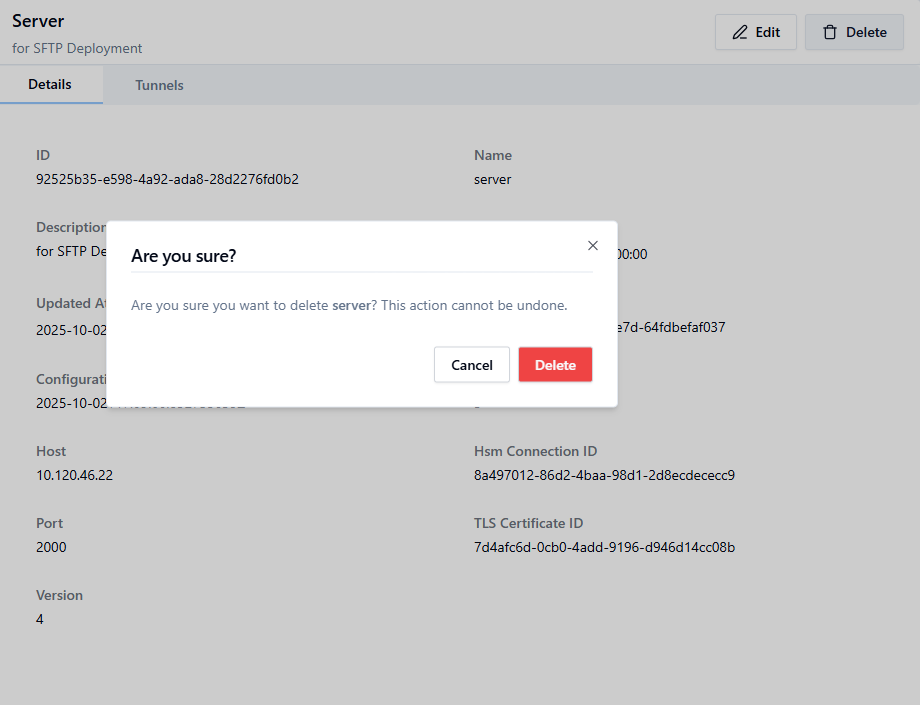
Buttons for additional actions (such as Start/Stop or Enable/Disable) vary depending on the Record type. If the action modifies the Record details, you can see the field change on the page in real time. For information on each available action, see the documentation for the given Configuration Item.
Adding a Record
The process for adding a new Record is standardized for all Items.
Note that this does not include Status. Status Records and information are created automatically by the system based on the configuration.
Record Form
To add a new Record, go to the page for the Item you want to add (e.g., the Proxy Servers page), then click the Add [Item] button above the Record Table.
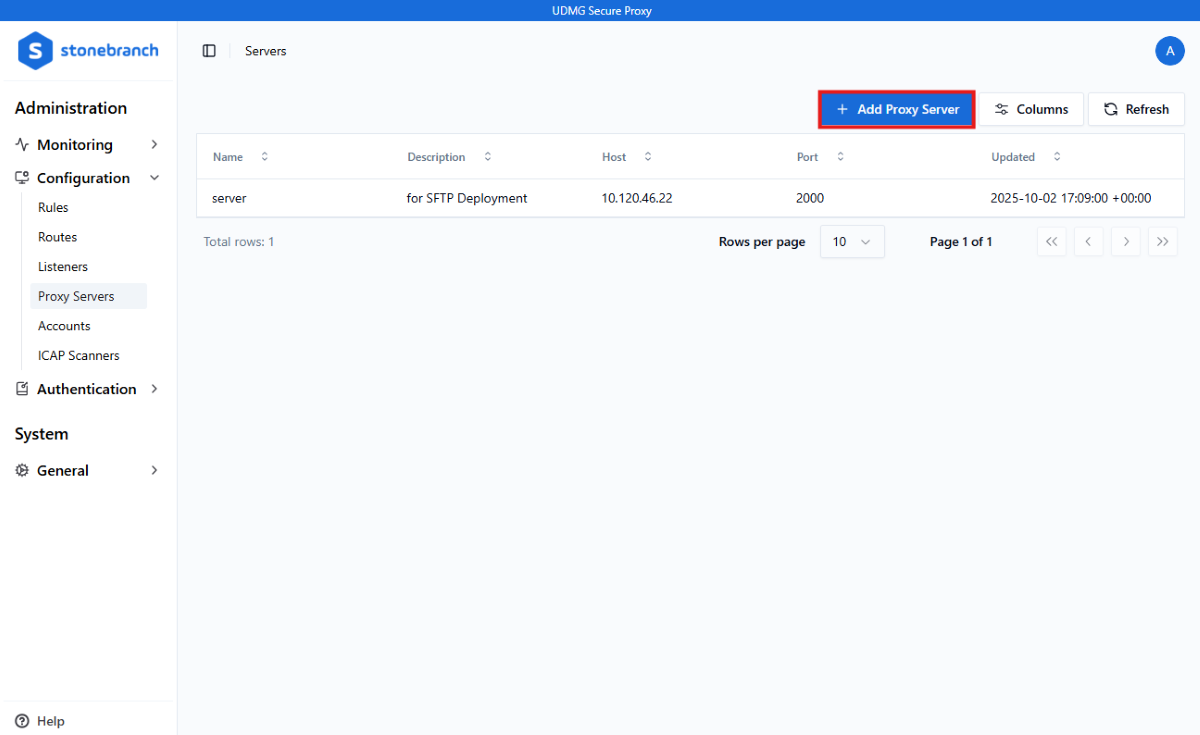
This button takes you to a form to enter details for the new Record.
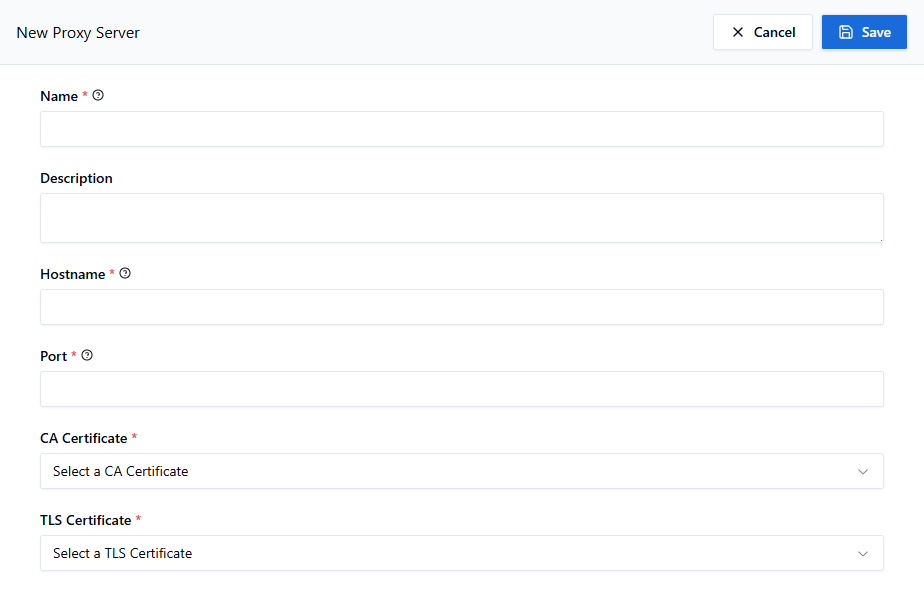
Many forms are dynamic. The available fields may change based on the values entered for other fields.
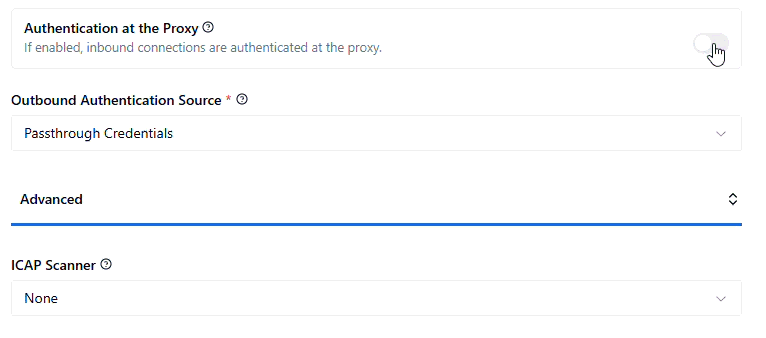
You can view helpful tips about a field directly in the UI by hovering your mouse over the ? icon next to the name of the field.
For detailed information on Item fields, see the documentation on the given Item (for example, see the Field Descriptions table in the Proxy Server's page).
Once you have filled all required fields (marked with an asterisk *), you can create the new Record with the Save button. If you click Cancel, the configuration is not saved, and the Record is discarded.
If a required field is missing, or an invalid value is provided for a field, you are not able to save the Record. In this case, the problematic field is highlighted in red, and an error message is displayed.
Record Versioning
USP keeps track of how many times Configuration and Authentication Items are updated.
When a Record is first created, its Version is 1. Every time the Record is updated, or an action is taken on the Record, the Version will increment by 1. For example, if you have updated a Record three times, the current version is identified as Version 4.
Versioning can help to track when something is changed. If the Version of a Record is greater than 1, this indicates that something has been changed since creation, including if an action has been taken upon the Record.