Sidebar
The Sidebar is the navigation pane on the left side of the UDMG Administrative User Interface (UI). You can access different areas of the UI by clicking the corresponding Sidebar label.
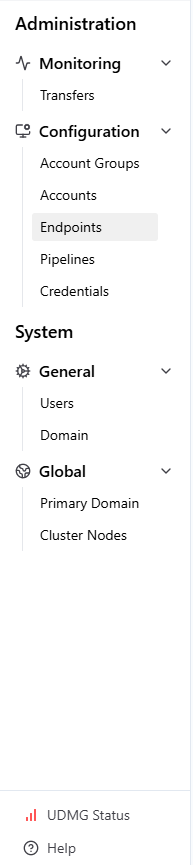
Collapsing the Sidebar
You can collapse and expand the Sidebar by clicking the Sidebar Toggle button in the top-left corner of the page:
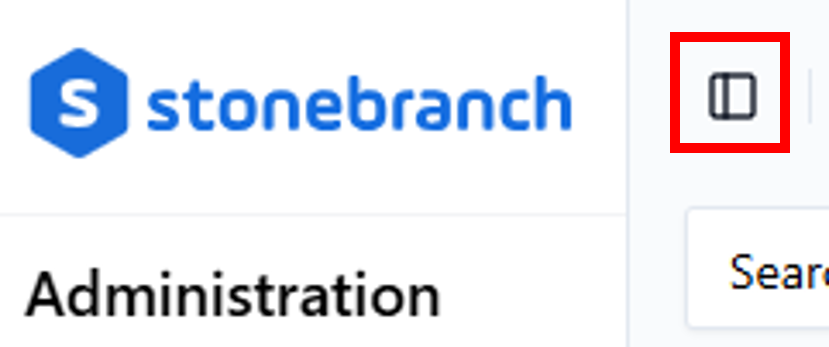
In the collapsed state, only the Sidebar icons are visible. You can use these icons to navigate to each page of the UI:
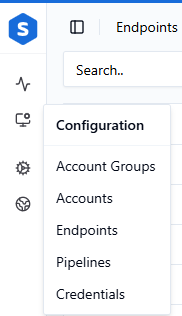
The Sidebar collapses automatically if the window is narrow enough. In this case, the Sidebar is completely hidden (including the icons), but you can click the Toggle button to view the Sidebar as an overlay:
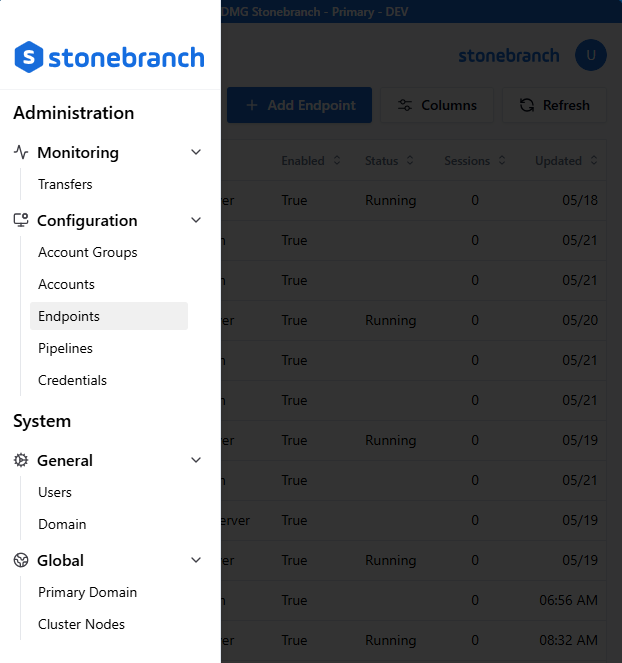
If the window is too short to fit the contents of the Sidebar, a scroll bar appears.
Sidebar Items
The following table provides a quick reference for each item in the Sidebar, ordered by section.
| Section | Menu Option | Description |
|---|---|---|
| Monitoring | Transfers | Go to the Transfers Dashboard. From here, you can monitor file transfers. |
| Shared Files | Go to the Shared Files Dashboard. From here, you can monitor (revoke, copy link) all shared file links. | |
| Configuration | Account Groups | Go to the Account Groups page. From here, you can add, view, and manage Account Groups in your Domain. |
| Accounts | Go to the Accounts page. From here, you can add, view, and manage Accounts in your Domain. | |
| Endpoints | Go to the Endpoints page. From here, you can add, view, and manage Endpoints in your Domain. | |
| Pipelines | Go to the Pipelines page. From here, you can add, view, and manage Pipelines in your Domain. | |
| Credentials | Go to the Credentials page. From here, you can add, view, and manage Credentials in your Domain. | |
| General* | Users | Go to the Users page. From here, you can add, view, and manage Users in your Domain. |
| Settings | Go to the Domains page. From here, you can manage settings for your Domain, including header branding, LDAP Authentication for Users and Accounts, Single Sign-On Authentication for Users and Accounts, ICAP Scanner, and IP Filtering - Endpoints. | |
| Global** | Domains | Go to the Primary Domain page. From here, you can view the list of all Domains and add or delete Secondary Domains. |
| Cluster Nodes | Go to the Cluster Nodes page. From here, you can view the status and details of your UDMG Server nodes. | |
| Settings | Go to the IP Filtering - Admin UI page. From here, you can configure IP Filtering rules for accessing the UDMG Admin UI. | |
| Column Footer | UDMG Status | Go to the UDMG Server Status page. From here, you can view the status of your Domain, Nodes, Database, ICAP, and LDAP servers (Accounts and Users). See UDMG Status (below) for more details. |
| Help | From here, you can easily find helpful links to the Console, UDMG Documentation, API Documentation, and Stonebranch Support. |
*This section is only available to Domain Admins.
**This section is only available to System Admins.
UDMG Status
The UDMG Status button at the bottom of the Sidebar is used to monitor the status of various entities in your UDMG instance.
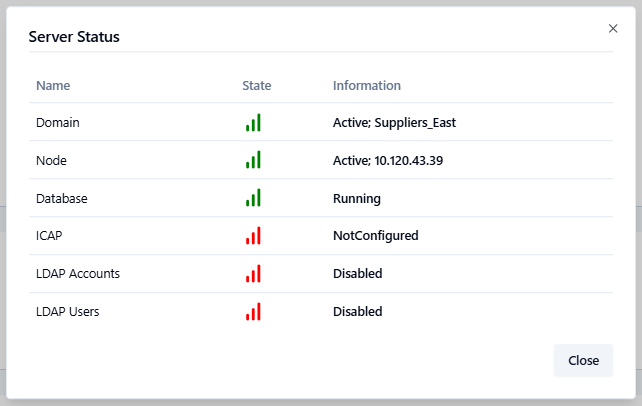
This table describes the entities you can monitor from the UDMG Status window:
| Name | Description | Possible Values |
|---|---|---|
| Domain | Status of the Domain and the name of the current Domain you are viewing. |
|
| Node | Status of the active Cluster Node and hostname. |
|
| Database | Status of the UDMG Server database. |
|
| ICAP | Status of the ICAP server. |
|
| LDAP Accounts | Status of the LDAP server used for Account LDAP authentication. |
|
| LDAP Users | Status of the LDAP server used for User LDAP authentication. |
|
"Error message" denotes any unexpected system failure. The content of the message depends on the exact failure and the library used.