Transfers Dashboard
Every time a file transfer is initiated in UDMG, a Record called a Transfer is created to track the status of the file transfer. You can monitor Transfers on the Transfers Dashboard.
Viewing the Transfers Dashboard
To view the Transfers Dashboard, click Monitoring > Transfers from the Sidebar. Here you can view a table of Transfer Records.
The Transfers table automatically refreshes every 10 seconds. You can also manually refresh the table at any time with the Refresh button in the top-right corner.
There are various ways to customize your view of the Transfers table. As with any Record Table, you can toggle which columns are displayed by clicking the Columns button above the list (see Selecting Columns). You can further customize how the Transfers table is displayed through Sorting and Filtering, detailed below.
Sorting
By default, the Transfers list is sorted by Last Update. As with any Record Table, you can sort by a different field by clicking the column header.
Filtering
UDMG displays up to 80,000 of the most recent Transfer Records on the Transfers Dashboard at once. Filtering allows you to narrow this list down to a smaller set of Records.
You can filter the Transfers Dashboard in several ways, including Time, Status, and Name.
Time Filter
You can filter Transfers by Time by clicking the Time Filter above the table, to the right of the Search bar.

Select one of the following times:
- 5 minutes
- 10 minutes
- 30 minutes
- 1 hour
- 12 hours
- 24 hours
- 48 hours
- 1 week
- 2 weeks
- 1 month
- 3 months
- 6 months
- 1 year
Only Transfers whose Last Update occurred within the selected timeframe appear in the table.
Status Filter
You can filter Transfers by Status by clicking the Status Filter above the table, to the right of the Time Filter:

Select one of the following statuses:
- All
- Completed
- Running
- Failed
- Cancelled
- Stopped
Only Transfers of the selected Status appear in the table. Selecting All includes Transfers of any Status.
Filtering by Other Fields
You can filter Transfers by Pipeline or Account.
Click the Record name of one of the above fields. For example, the Pipeline:
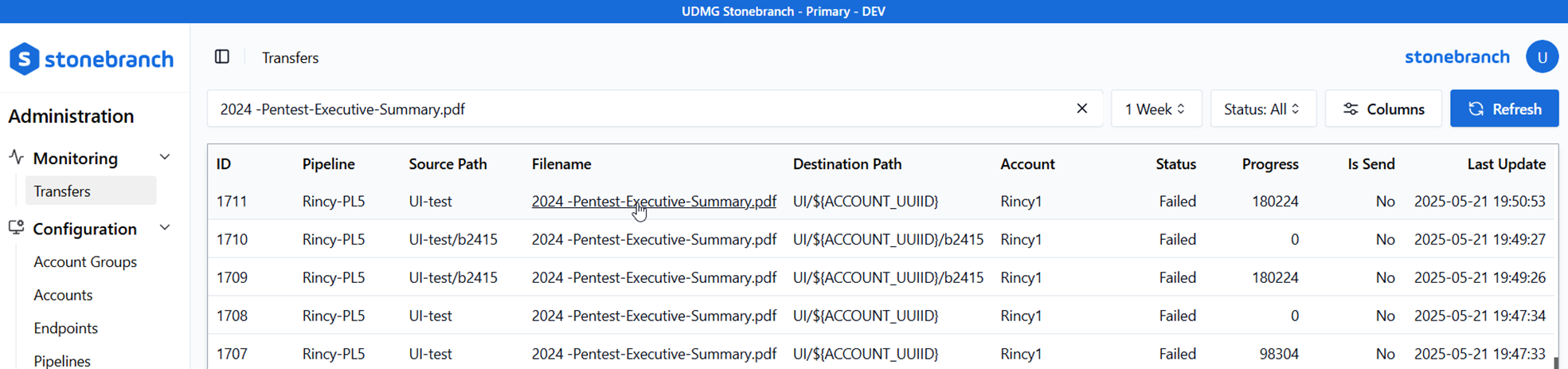
The Search bar is automatically populated with the selected name. Only Transfer Records with the selected Filename appear in the table. To clear the filter, you can either click the x in the Search bar, or click the Pipeline again.
You can filter by Account Name in the same way, by clicking the Name in the respective column. If the column is not currently visible, you must enable it with the Columns button.
Searching
You can further filter Transfer Records by using the free text functionality of the Search bar. When you type plain text in the search bar, it searches for matching values in the following columns:
- Account
- Pipeline
- Source Path
- Destination Path
- Source Endpoint
- Destination Endpoint
The Search only applies to Records that are currently in the table (across all pages). For example, if 1,000 Transfer Records have been returned, then the Search bar searches these 1,000 Records.
You can also search using a column key and value pair. To search, prefix your search value with [Column Key]::. For example, searching status::completed returns only searches whose Status is Completed.

For a list of available Column Keys and their corresponding Column Names, see the table below:
| Column Name | Column Key |
|---|---|
| Transfer ID | id |
| Status | status |
| Account | accountName |
| Destination Endpoint | endpointDestination |
| Source Endpoint | endpointSource |
| Filename | file |
| Pipeline | pipeline |
| Session ID | sessionId |
| Source Path | source |
| Destination Path | destination |
| Is Send | isSend |
| Is Schedule | isSchedule |
For isSend and isSchedule, use true or false as the value. For example, to filter for Transfers that were sent, use isSend::true.
Managing Transfers
Viewing Transfer Details
To view the details of a Transfer Record, follow these steps:
- From the Sidebar, click Monitoring > Transfers.
- Click the ID of the Transfer Record you want to view.
Transfer details include the following read-only metadata:
Transfers Metadata
| Name | Description |
|---|---|
| ID | The local identifier of the transfer. |
| SessionId | The session identifier of the transfer. |
| Account | Name of the Account that initiated the Transfer. |
| Pipeline | Name of the Pipeline used for the Transfer. |
| Source Endpoint | Name of the Source Endpoint of the associated Pipeline. |
| Destination Endpoint | Name of the Destination Endpoint of the associated Pipeline. |
| Source Path | The full file path of the Source. See the associated Pipeline for path Details. |
| Destination Path | The full file path of the Destination. See the associated Pipeline for path Details. |
| Bytes Transferred | The number of bytes as the file is transferred. After the file is transferred it matches the File Size. |
| File Size | The size of the file in bytes. This value only updates once the Transfer completes. While the Transfer is still in progress, the file size is 0. |
| Is Send | Specifies whether the file was downloaded from or uploaded to UDMG. If Yes, the Account downloaded the file from UDMG or the file was pushed to a remote server (Remote Transfer). If No, the Account uploaded a file to UDMG or the file was pulled from a remote server (Remote Transfer). |
| Is Scheduled | Specifies whether the Transfer was scheduled or not. If Yes, the Transfer was scheduled, and it was a Remote Transfer. If No, the Transfer was not scheduled, and it was a Local Transfer. |
| Status | Current status of the Transfer. Possible values:
For more information, see Transfer Status, below. |
| Cancel Reason | The error message of the Transfer if it is cancelled. When a Transfer is cancelled manually, this field shows the Username of the User who canceled the Transfer. |
| Failure Reason | The error message of the Transfer if it fails. |
| Start Time | Date and time the Transfer started. |
| Completion Time | Date and time the Transfer ended. This field is left blank if the Transfer is still in progress (Status is Running). info The Completion Time is given regardless of whether the Transfer is successful. If a Transfer ends because it fails or is cancelled, it is still considered to have "ended." |
| Last Update | Date and time the Transfer was last updated. |
Transfer Status
Transfers can have one of five statuses:
| Status | Description |
|---|---|
| Completed | The file transfer has successfully completed. |
| Running | The file transfer is still in progress. |
| Failed | The file transfer failed due to a system failure, or was aborted. If a transfer fails, starts, and then fails, this will be the status. |
| Cancelled | The file transfer has been cancelled by a UDMG User. See Transfer Actions for more details. |
| Stopped | The file transfer was cancelled via the API. |
Transfer Actions
When the Status of a Transfer is Running, there are two buttons available at the top Transfer details page:
- Refresh: This button refreshes the details of the Transfer. Note that a refresh does not occur automatically while viewing the details of a single Transfer, as it does while viewing the Transfers table.
- Cancel: This button cancels the Transfer, which sets the Status to Cancelled.
In UDMG, you cannot pause and resume a file transfer due to the current protocols. You can cancel a Transfer, but the cancel behavior of the file transfer itself depends on the client used. Some clients will retry the file transfer if it has been cancelled. If this happens, a new Transfer with a new ID is generated, indicating that the file transfer has started again. UDMG does not have control over client behavior, so you must adjust the behavior from your client.