Records
A Record is a standardized set of data representing a Configuration Item in the UDMG Administrative User Interface (UI). When a Configuration Item is created, a Record is added to the Record Table on the page corresponding to that Configuration Item. For example, if you add a new Endpoint, a new Record appears on the Endpoints table.
All system-generated and user-supplied information about a Record is contained in the Record Details.
For the sake of providing example screenshots, this document shows Endpoint Records, but these instructions apply to all Configuration Items (Domains, Users, Accounts, Account Groups, Endpoints, Pipelines, and Credentials).
Viewing Record Details
When you click a Configuration Item label in the Sidebar, you are taken to a Record Table for that Configuration Item type. For example, the Endpoints page:
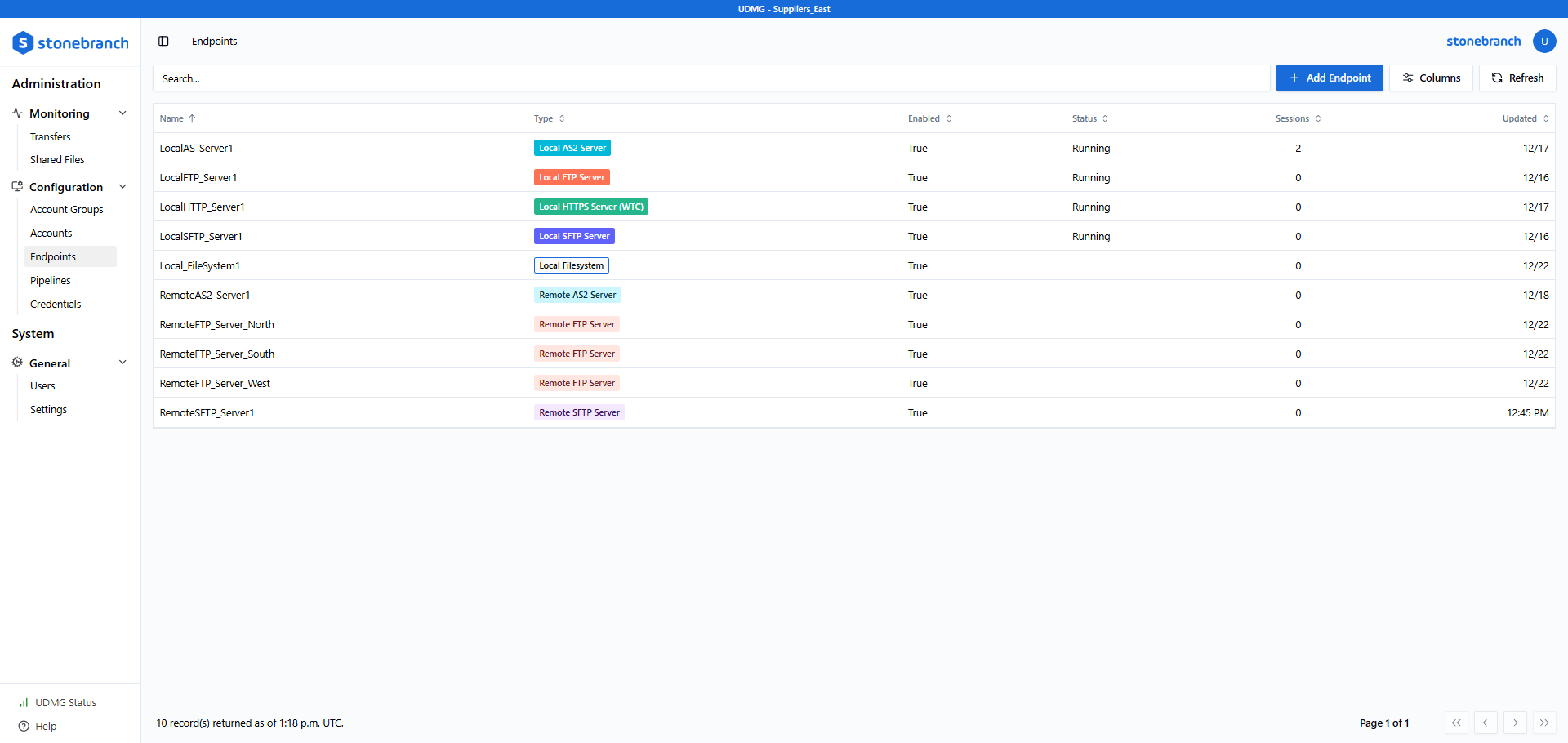
To see the details of an existing Record, click the first field (usually the Name) of the Record row in the table. For example, to see the details of an Endpoint Record, click the Endpoint Name:
You can then see a full list of all details for that Record under the Details tab. The information displayed includes user-defined fields and system-generated metadata.
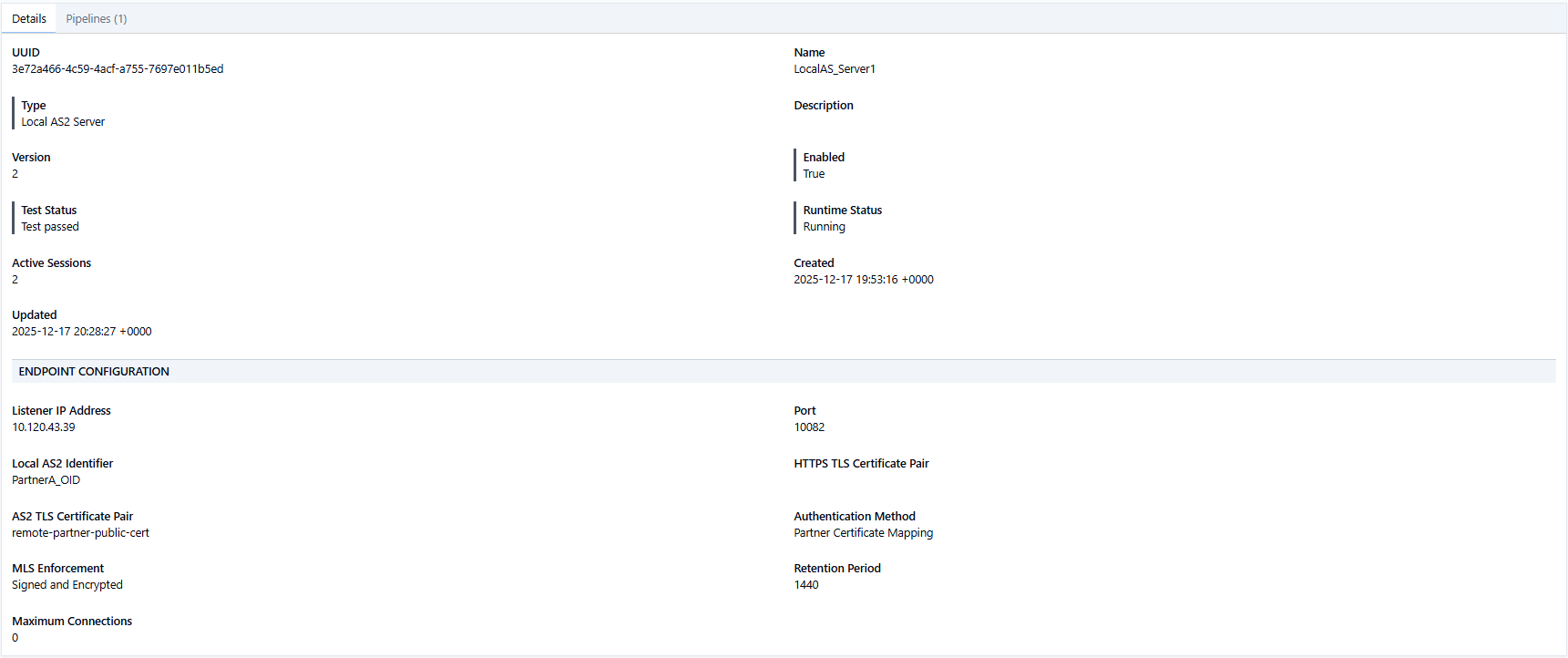
Additional Tabs
Some Configuration Items have multiple tabs with additional information related to the selected Record. The additional tabs include information regarding associated Configuration Items or additional configuration. In the example above, you can view the Pipelines associated with the Endpoint by clicking the Pipelines tab.
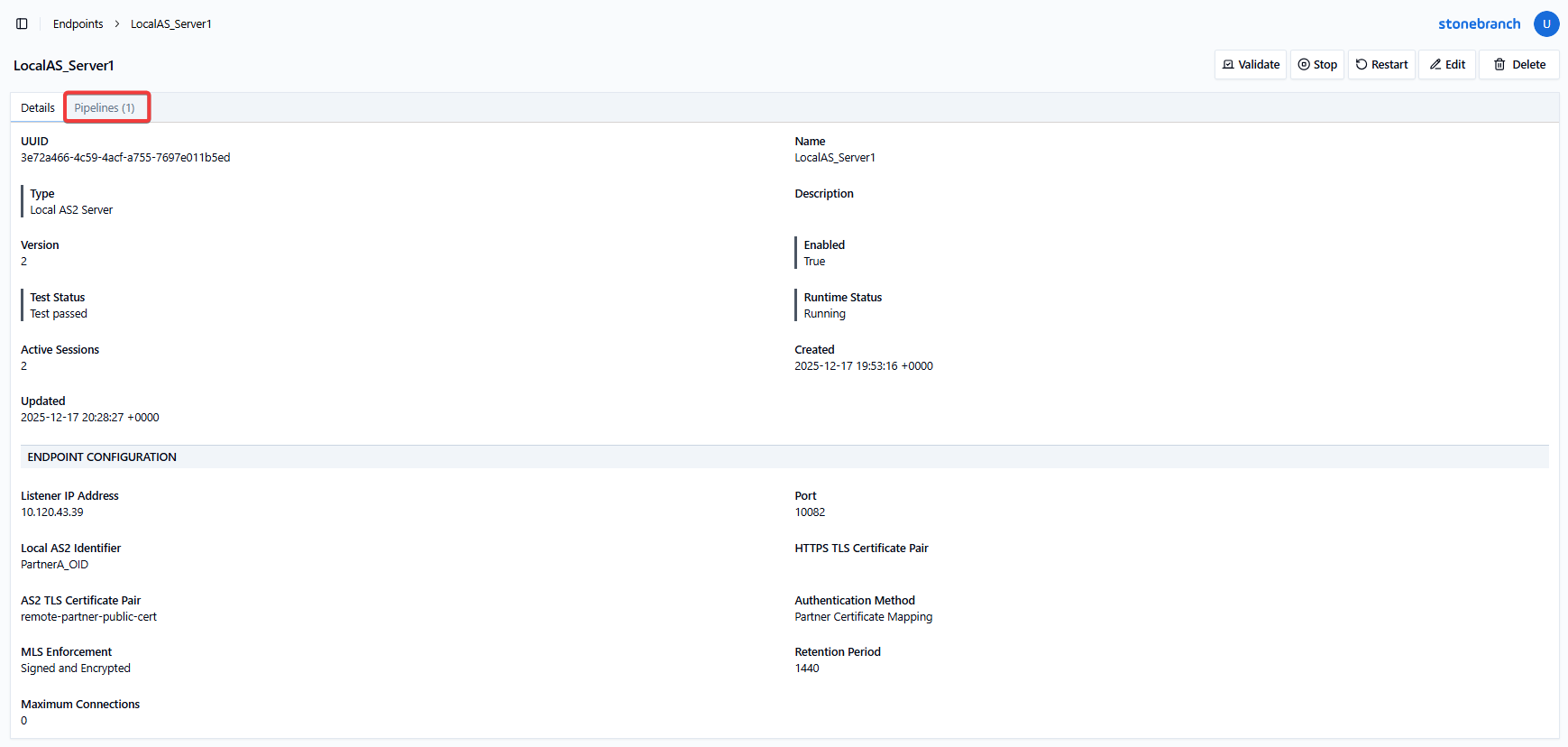
Actions
Above the Details tab, you can see the Record name on the left and buttons for various actions on the right. The buttons always include Edit and Delete. Editing a Record takes you to the Record Form used to create the Record. If you want to delete a Record, a pop-up modal displays asking you to confirm the deletion.
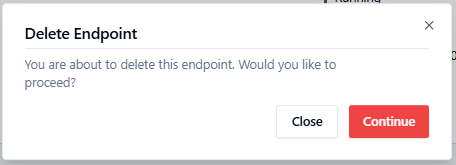
Buttons for additional actions (such as Start/Stop or Enable/Disable) vary depending on the Record type. If the action modifies the Record details, you can see the field change on the page in real time. For information on each available action, see the documentation for the given Configuration Item.
Adding a Record
The process for adding a new Record is standardized for all Configuration Items.
Note that this does not include Transfers and Shared Files. These Records are created automatically by the system when a file transfer is initiated or a shared file link is created. You can still similarly view details, but you cannot create them manually.
Record Form
To add a new Record, go to the page of the Configuration Item you want to add (e.g., the Endpoints page), then click the Add [Item] button above the Record table.
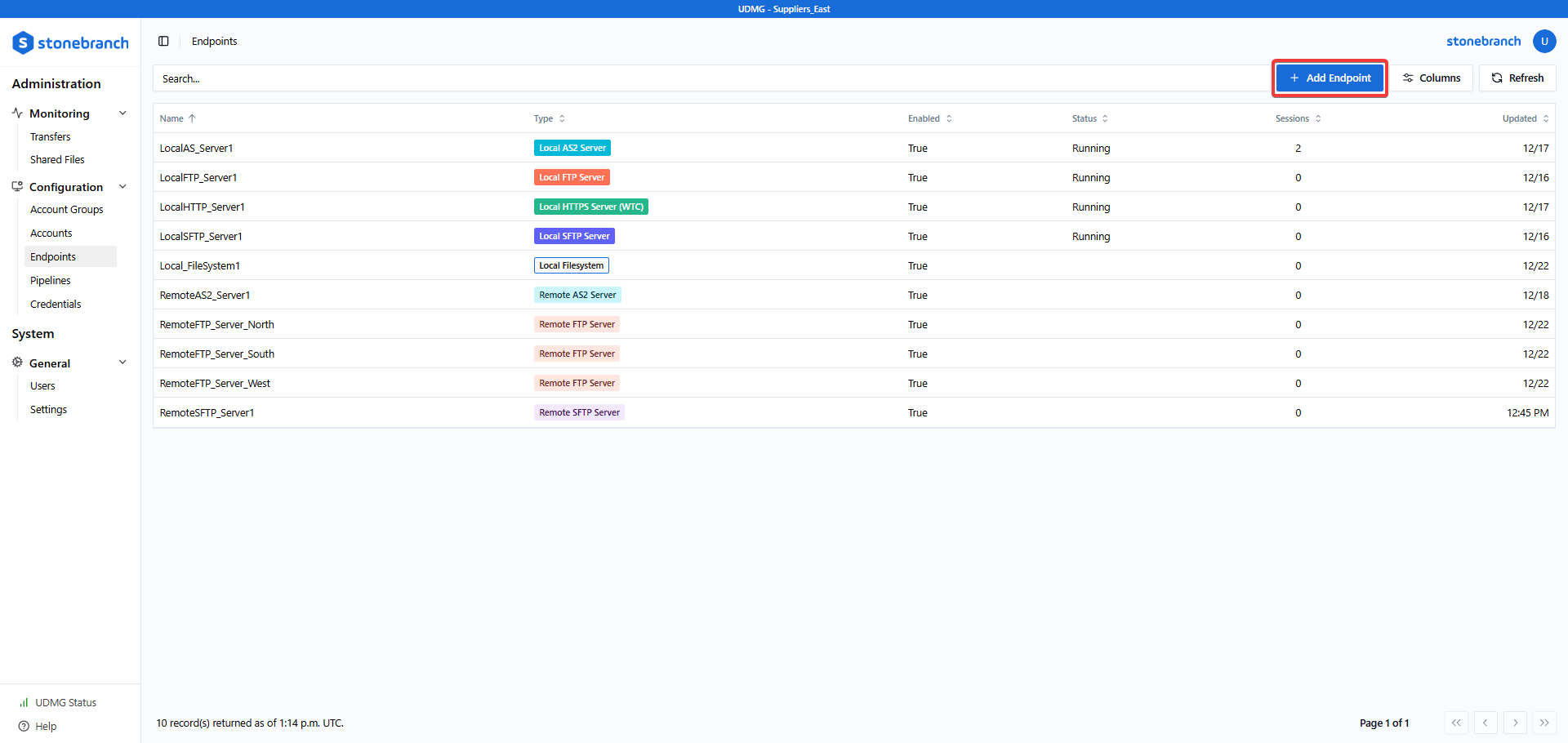
This button takes you to a form to enter details for the new Record.
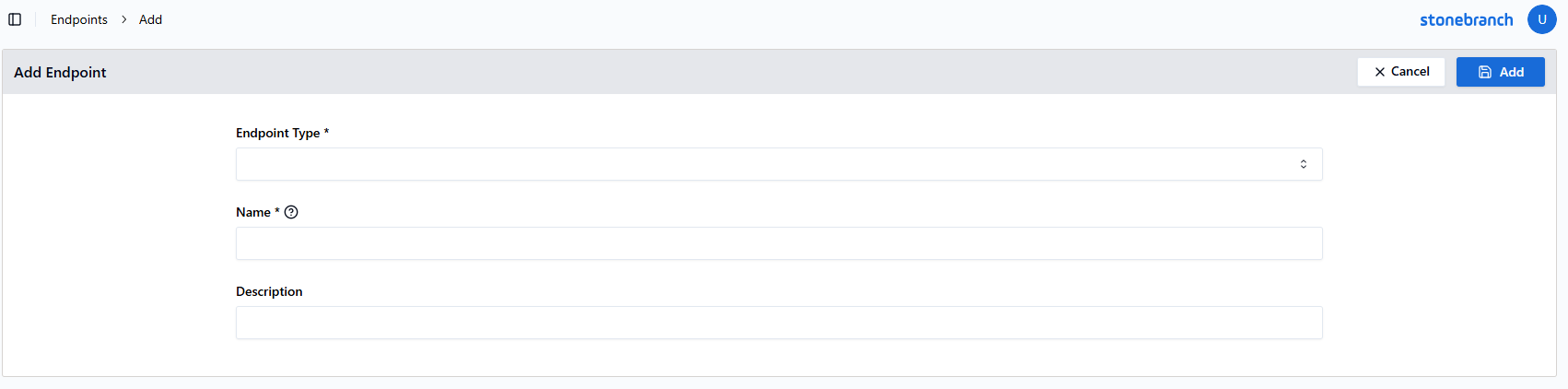
Most forms are dynamic. The available fields may change based on the values entered for other fields. For example, once you select an Endpoint Type, the form is populated with more fields specific to that Type.
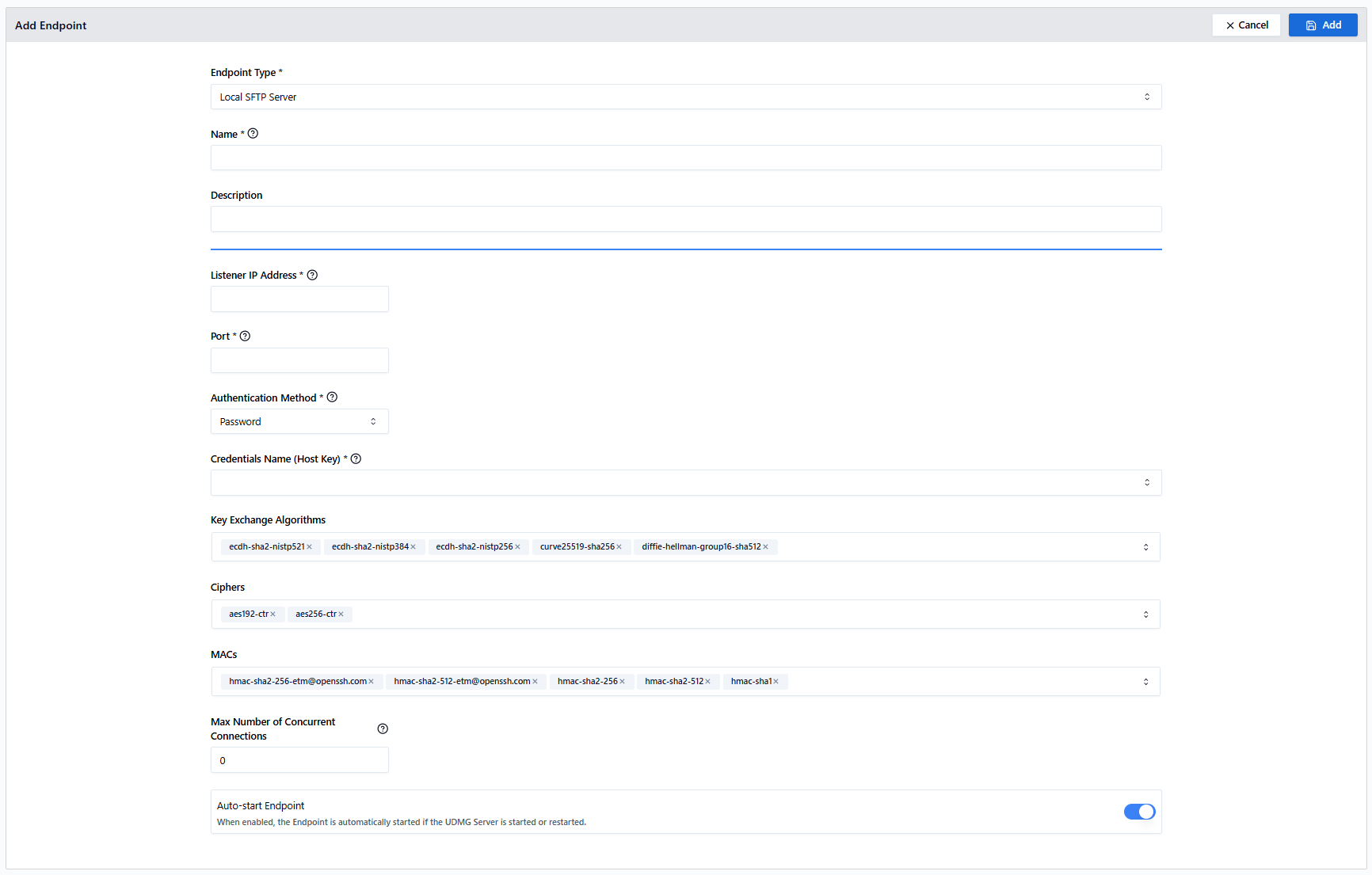
You can view helpful tips about a field directly in the UI by hovering your mouse over the ? icon next to the name of the field. For detailed information on Configuration Item fields, see the documentation on the given Configuration Item.
Once you have filled all required fields (marked with an asterisk *), you can create the new Record with the Add button. If you click Cancel, the configuration is not saved, and the Record is discarded.
If a required field is missing, or an invalid value is provided for a field, you are not able to save the Record. In this case, the problematic field is highlighted in red, and an error message is displayed.
Record Versioning
UDMG keeps track of how many times Configuration Items are updated.
When a Record is first created, its Version is 1. Every time the Record is updated, or an action is taken on the Record, the Version will increment by 1. For example, if you have updated a Record three times, the current version is identified as Version 4.
Versioning can help to track when something is changed. If the Version of a Record is greater than 1, this indicates that something has been changed since creation, including if an action has been taken upon the Record.