User Interface
The UDMG Administrative User Interface (UI) is a user-friendly graphical interface for UDMG accessed through a web browser. The UI provides an intuitive user experience designed specifically for admin and operator Users to efficiently configure, manage, and monitor UDMG.
The UI facilitates navigation of UDMG with the following features:
- Standard look and feel across multiple platforms.
- Consistent formatting ensures a standardized process for creating and managing all Configuration Items.
- Easy navigation between pages utilizing the Sidebar and breadcrumbs at the top of the page.
User Interface Features
The User Interface is composed of five basic elements:
- Header (1)
- Sidebar (2)
- Record Table (3)
- Record (4)
- Console (5)
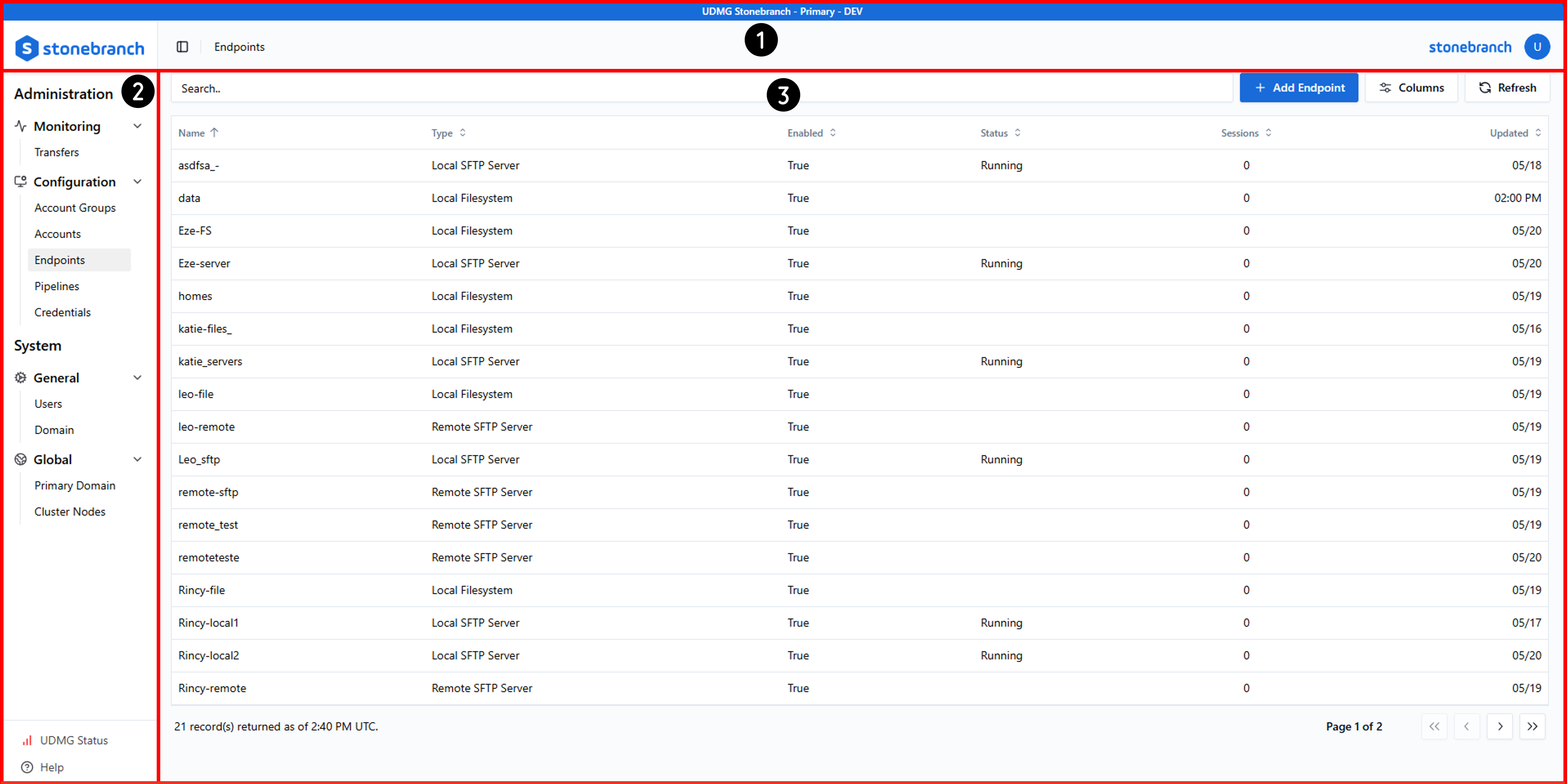
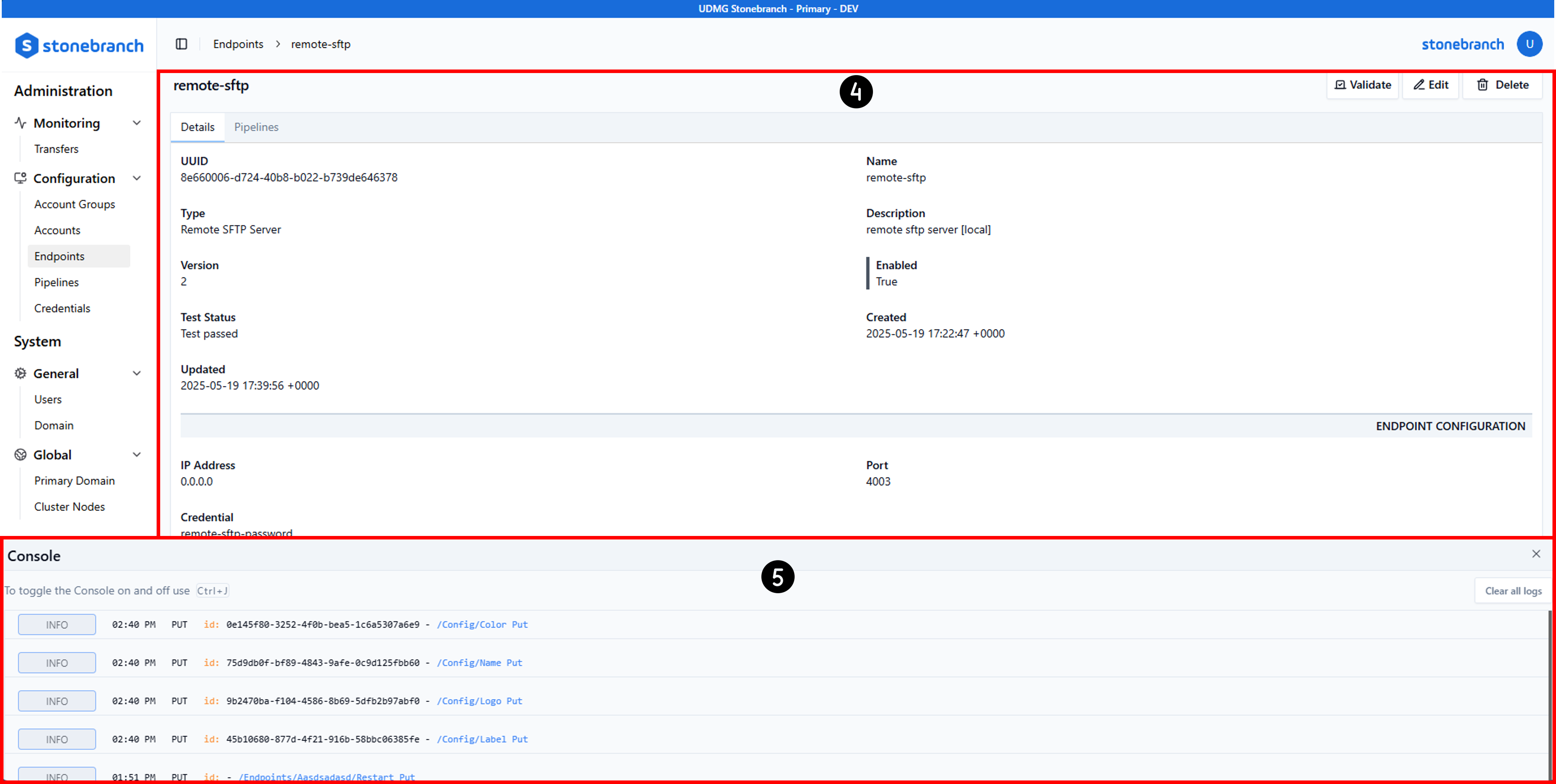
Each section of the User Interface is described below:
| Name | Description |
|---|---|
| Header - Banner | At the top of the page, the banner contains a label indicating the current Domain. You can also customize the color and text of the Banner in each Domain. See Branding for more information.  |
| Header - Stonebranch Logo | Located in the top-left corner of the page, clicking the logo takes you to the Stonebranch website. 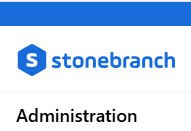 |
| Header - Sidebar Toggle | To the right of the Stonebranch logo, clicking the Sidebar Toggle button collapses and expands the Sidebar. 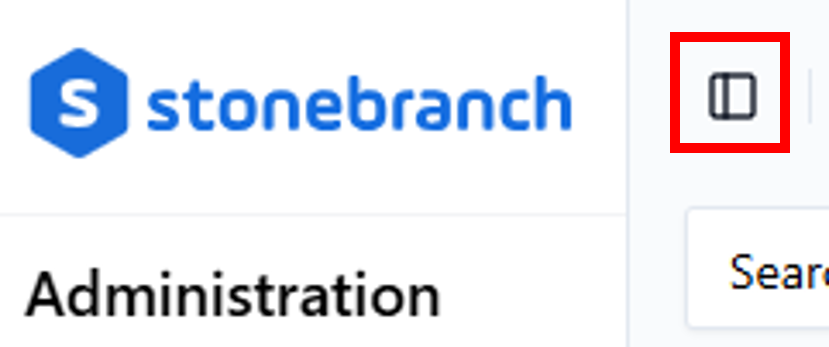 |
| Header - Breadcrumbs | To the right of the Sidebar Toggle button, the breadcrumbs display your current location in the UI as a hierarchical path. The interactive navigation path shows the sequence of pages you've navigated through to reach your current location. Click any breadcrumb element to return to that page.  |
| Header - User Profile | In the top-right corner of the page, you can add your company logo and see your User Icon. Clicking the User Icon opens the User Profile menu, where you can view your username and email, change your password, and log out. You can also toggle between Daylight Mode (default) and Calm Mode, a dimmer color scheme to reduce eye strain. 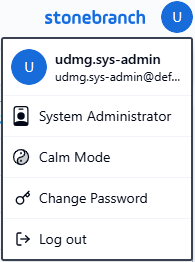 |
| Sidebar | A navigation pane on the left side of the page used to access other pages of the UI. See Sidebar for more information. |
| Record Table | A standard formatted table for listing Configuration Items on most pages of the UI. You can add new Configuration Items from here via the Add button above the table. See Record Tables for more information. |
| Record | A standard-formatted set of data representing a Configuration Item. You can view a Record and its associated details by clicking the first field (usually the Name) of the Record row in the corresponding Record Table. See Records for more information. |
| Console | Displays informational and error messages regarding recent UI actions. See Console for more information. |